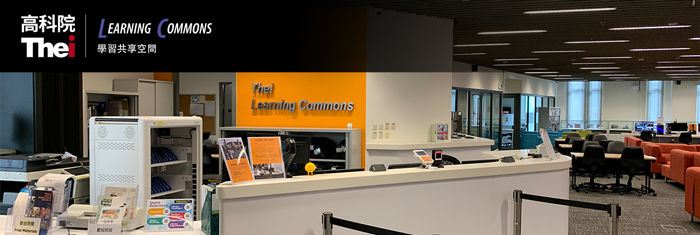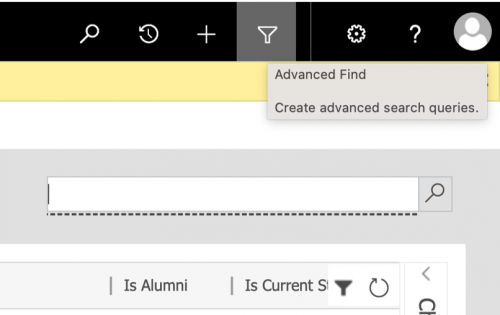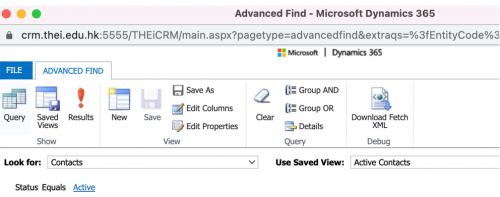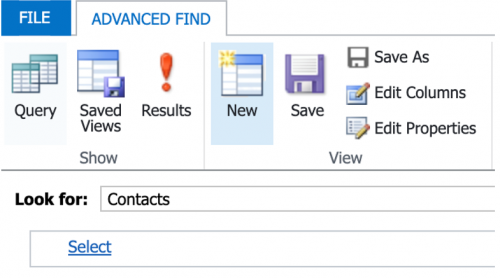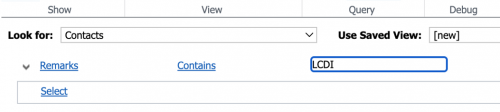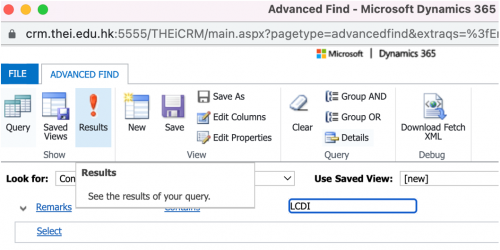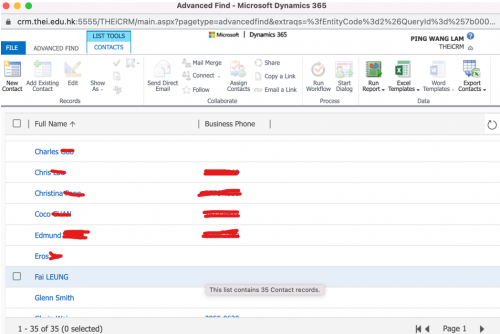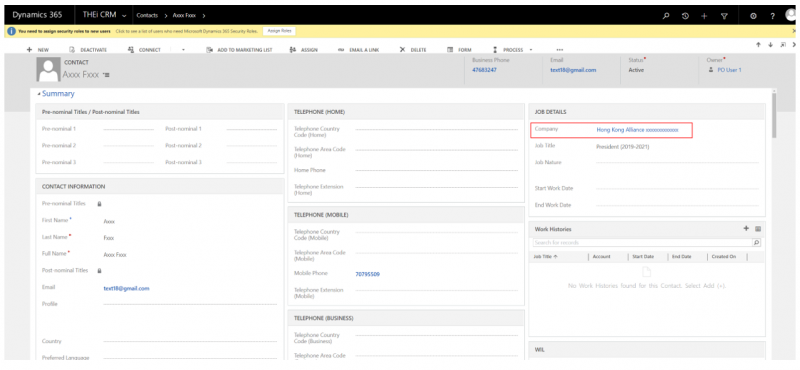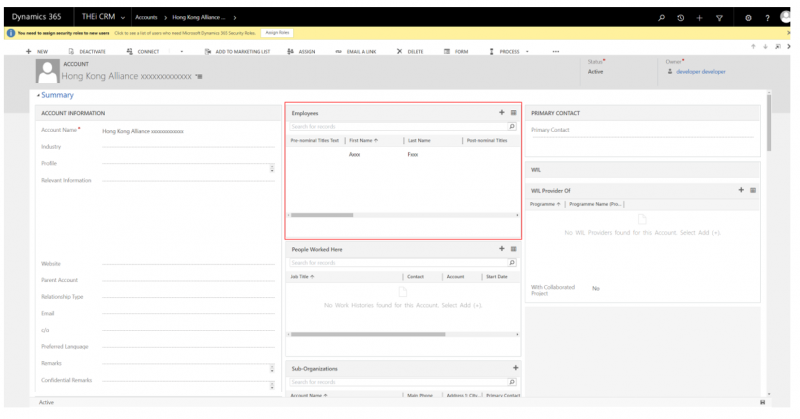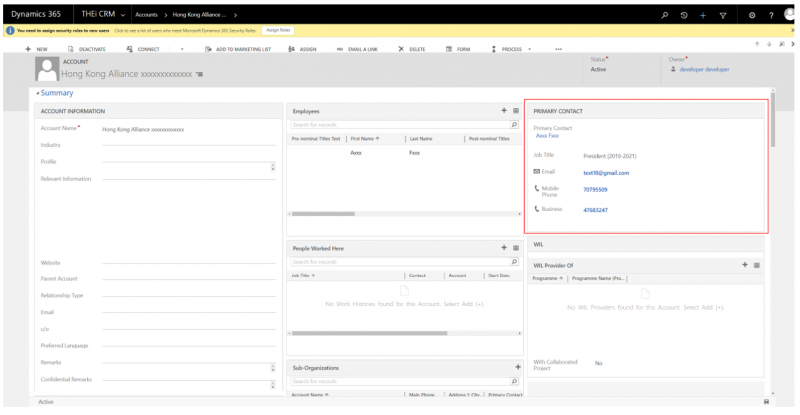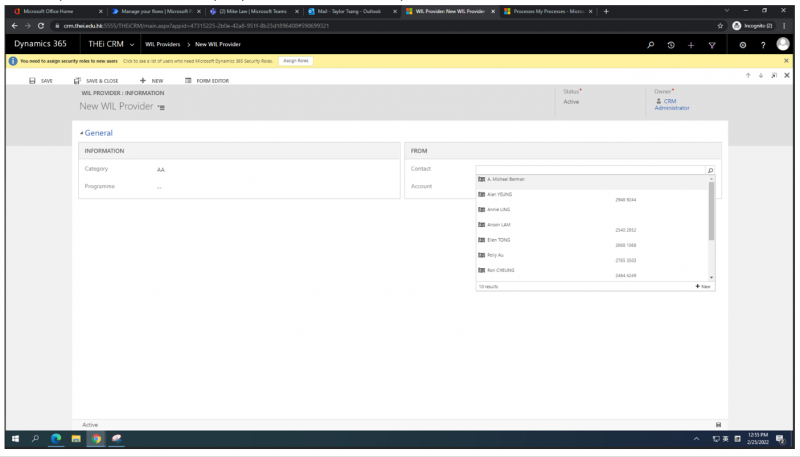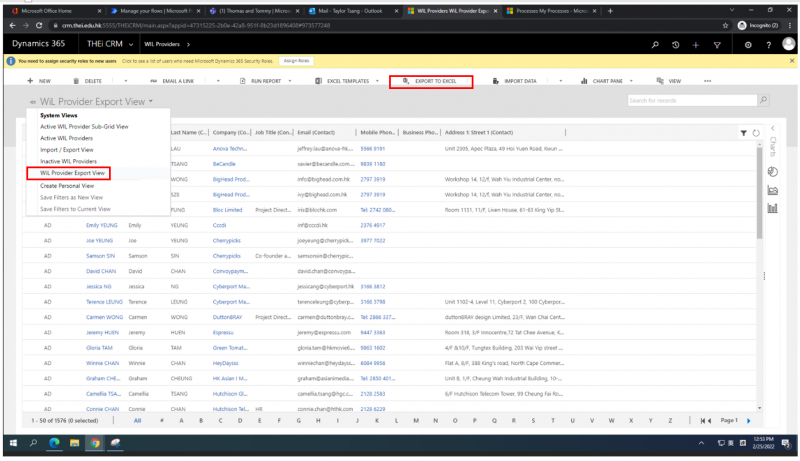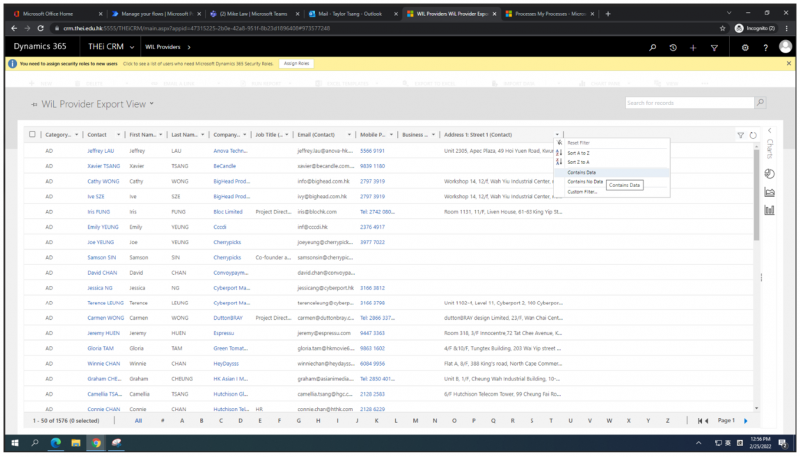Skip to Main Content

How to Use Advanced Find to Search in THEi CRM
How to Use Advanced Find to Search in THEi CRM
Using LCDI as an example
- Click the “Advanced Find” button
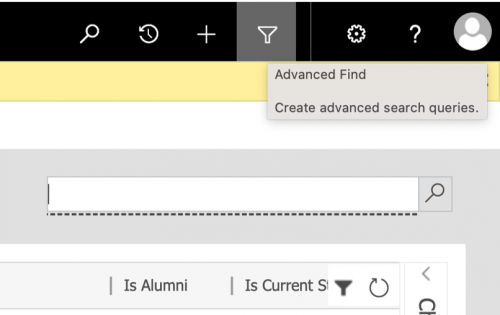
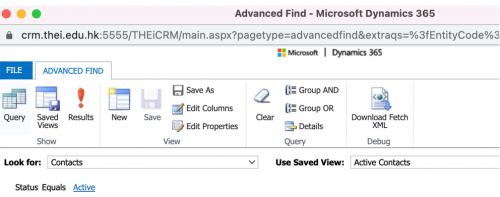
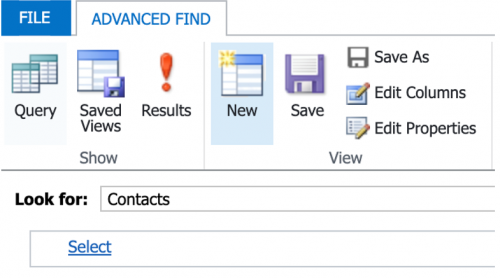
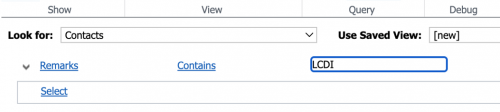
- Choose “Remarks” at “Select” and input the keyword in “Enter Text” field e.g.”LCDI” as shown above
- Click “Results”
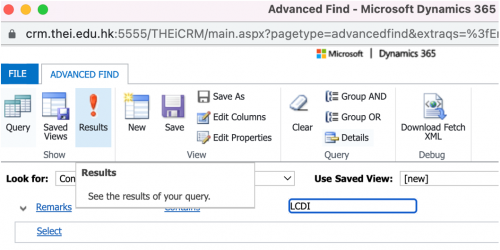
- You will see a list of Contacts with LCDI in “Remarks” field
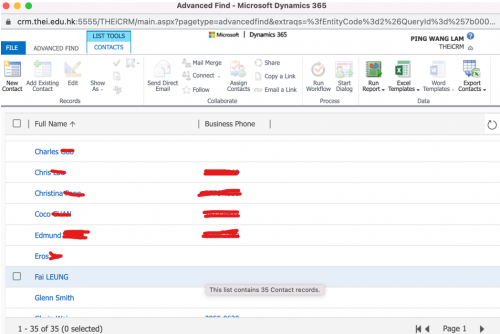
How to Setup Contact for an Account in THEi CRM
How to Setup Contact for an Account in THEi CRM
- In contact, fill in the information of Job Details. E.g. choose company (i.e. Account in CRM term) that the contact work for.
- After successfully save the record. It will also show in corresponding Account’s Employee information box.
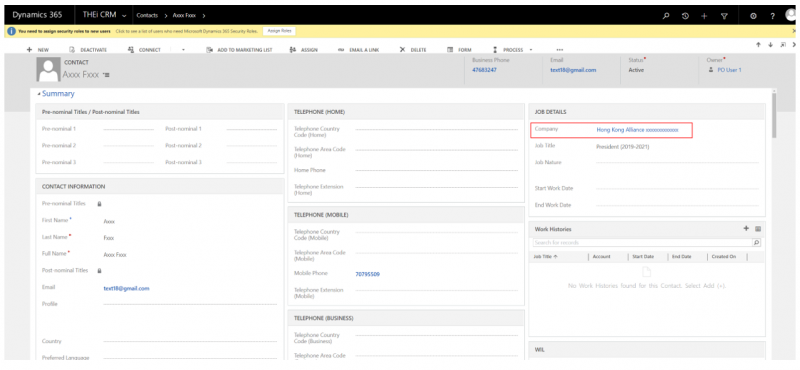
- User could also add contacts in the Account’s Employees information.
- It will have similar effect as Pt 1.
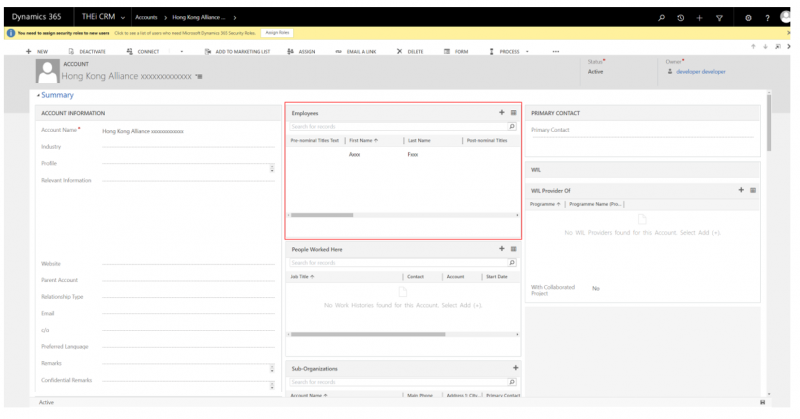
- To show a contact as the Primary Contact of a Company (i.e. Account), please choose a contact in the “Primary Contact” information box.
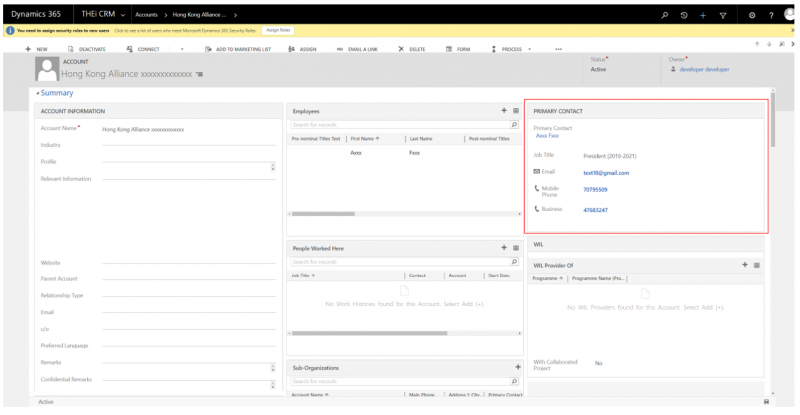
WIL Provider View in THEi CRM
Use the WIL Provider – Input and export
- User can add new WIL Provider in the following form, after they build this relation, excel will contain the provider’s name, company, email mobile, office phone, address in the view.
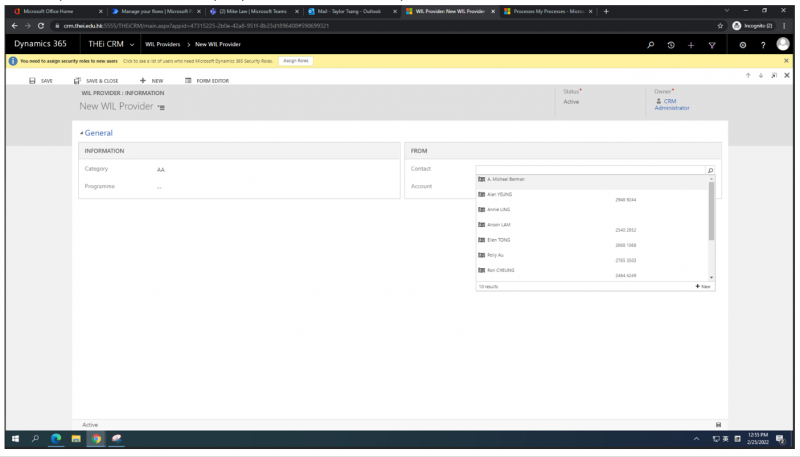
- Select in THEi CRM for WIL Provider and select the WIL Provider Export View
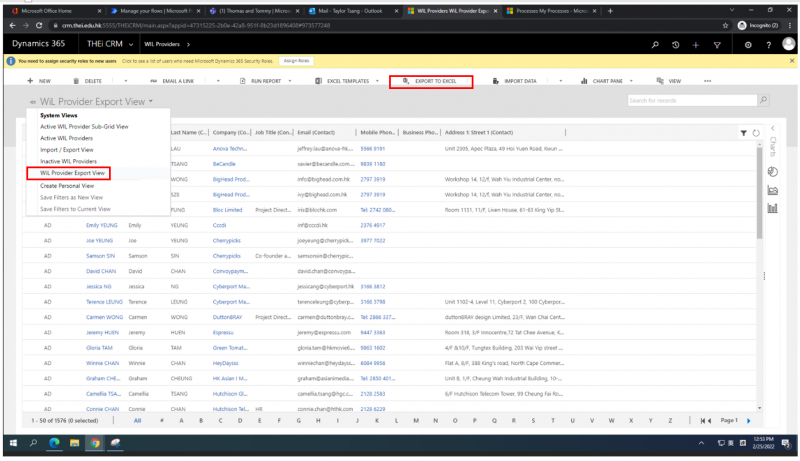
- User can further filter/short on the list and click Export to excel to output a excel listing of this view for further process
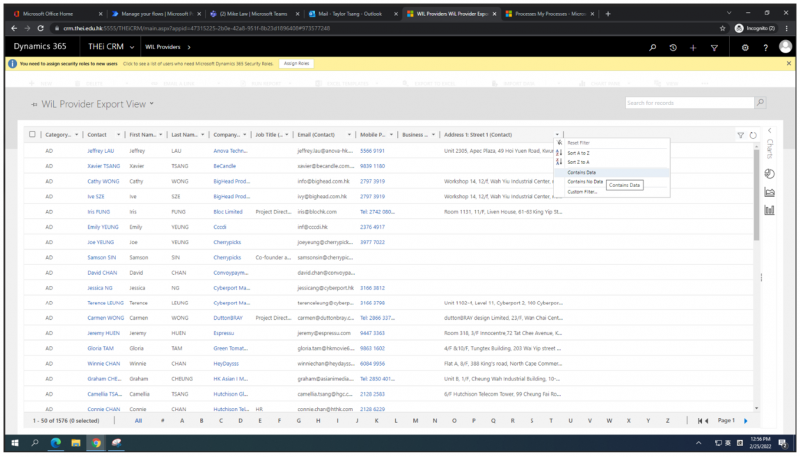

 (852)3890 8026
(852)3890 8026